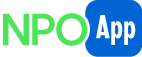Page
Organization Setup
NPO App is the all-in-one solution for nonprofit organizations. NPO App has all of the core software solutions that nonprofit organizations use: donations, events, campaigns, donor/contact management, marketing, calendar, content repository, program and activity management, outcomes and more. Instead of paying for multiple subscriptions to get access to the software you need, use NPO App and pay one low priced subscription. Save money and get all of the features you need to run your nonprofit all in one low-cost solution.
Setup Wizard
Use the Setup Wizard to set up a new organization and begin using NPO App. Read the Overview and follow the easy steps listed next to the Setup Wizard to set up your organization and begin using NPO App today. Be sure to fill in all of the required information designated by a .
If you already have an account with NPO App, log in using your admin account and follow the instructions.
If at any time you have any questions or additional need help, please contact us at support@desk.npoapp.com and someone will contact you. Please allow 48 hours before contacting us a second time. Be assured that you will receive a response from a real person – not a bot.
Domain
Domain Name
Fill in a domain name. The domain name is the name of your organization as you would like it to appear on the NPO site as your brand. This name will appear in the upper right-hand corner of the page where you now see .
Website
Fill in your website site address. This is the website that is displayed on any interaction with your donors, for example the website that would be displayed on a donation receipt or an event ticket.
Time Zone
Select your time zone. You can type in your time zone or use to select from the list.
Organization
We collect a minimal amount of information about your organization in order to set up your NPO App account.
Name
Fill in your organization’s official name for billing purposes. This will be the name that NPO App will use to bill your organization for the NPO App subscription.
Address
Fill in the address for your organization, including City, State and Zip.
Phone
Fill in the phone number for your organization.
Click to continue setting up your organization. If at any time you need to return to a prior page click
.
Contact
You will need to provide contact information for the organization’s point of contact and for the person within the organization who will be the administrator user for the organization. Point of contact for an organization the organization’s administrator user may or may not be the same individual.
Name
Fill in the name for the organization’s point of contact.
Fill in the email for organization’s point of contact.
Phone
Fill in the phone number for the organization’s point of contact.
Admin Account
This is where you fill in information for the organization’s administrator user. If the organization’s administrator user is the same as the point of contact for the organization (whose information you filled in above) click the check box and the information from above will fill in automatically.
Other users that will be working with NPO App can be set up later by the organization’s administrator user.
Name
If the organization’s administrator user is different from the point of contact for the organization, fill in the name for the organization’s administrator user.
If the organization’s administrator user is different from the point of contact for the organization, fill in the email for the organization’s administrator user.
Phone
If the organization’s administrator user is different from the point of contact for the organization, fill in the phone for the organization’s administrator user.
Username
Create a username for the organization’s administrator user. The username must be unique.
Password
Create a password for the organization’s administrator user. Passwords must be at least 6 characters long, contain at least 1 non alphanumeric character and contain at least 1 number 0 to 9.
Confirm Password
Confirm the password. The password typed must match the password created in prior field.
Click to continue setting up your organization. If at any time you need to return to a prior page click
.
Choose a Plan
This is where you choose which NPO App subscription plan best suits the needs of your organization. No matter which plan you choose, you will receive a 30-day free trial so you can try out NPO App. If you cancel within the 30-day free trial period your account will not be charged. This allows you to try NPO App to make sure it is a fit for your organization before you pay for a subscription.
With your subscription you will also receive free setup and basic customizations.
There are no long-term contracts for NPO App or cancellation fees. You can cancel your NPO App subscription at any time.
Coupon Code
If you have a coupon code enter it in the box and click
.
Subscription
Chose your subscription. Click on to view the monthly subscription plans. Click on
to view the yearly subscription plans.
When you find the plan that best suits your organization’s needs click on the appropriate subscription box.
Click to continue setting up your organization. If at any time you need to return to a prior page click
.
Payment
You need to provide a payment method for the 30-day free trial period. You will not be charged during the 30-day free trial. After the trial period ends the payment method that you provide will be charged according to the subscription package you purchased until you cancel your subscription. You can cancel your subscription at any time.
At the top of the page on the left side you see a summary of the subscription plan you selected and its cost.
To complete the purchase of your subscription, fill in your credit card information. NPO App uses Stripe® to process payments. Stripe is a popular and trusted payment processor used by millions of companies for all sizes to accept payments, sent payouts and manage their business online.
If you need to return to a prior page click . Otherwise, after you have filled out your credit card information, click
to complete the purchase of your subscription.
Domain Creation Status
After submitting your credit card information, your domain will be created. Create of the domain may take a few minutes.
You will see updates on the page as your domain is being created:
After your domain is set up you will see the following:
Click and use the admin username and password that you just created to start your 30-day free trial.
You will also receive a Welcome Email. If you do not see the email in your inbox, be sure to check your spam folder.
The Welcome Email tells you when your free trial began and when it will end. The Welcome Email also shows the cost of your subscription.
To start your free trial from the Welcome Email click
In addition to the Welcome Email you will receive a support ticket from NPO App for setup assistance. NPO App team can help you with all kinds of set up including loading donor and contact information. When you are ready to get started, simply reply to the support ticket. The NPO App team will conduct an online meeting with you to discuss your set up needs. We are here to help.